Guide to account integration with FrontFold
This guide helps you to effortlessly link your business accounts. Follow the visual steps for seamless connection.

Index
Linking Google Ads
2 Ways:
1. FIND YOUR GOOGLE ADS ACCOUNT ID
- Sign in to your Google Ads account
- You will see your 10-digit Customer ID in the top right-hand corner of your Google Ads account
- Send us this Customer ID to link-account@frontfold.com
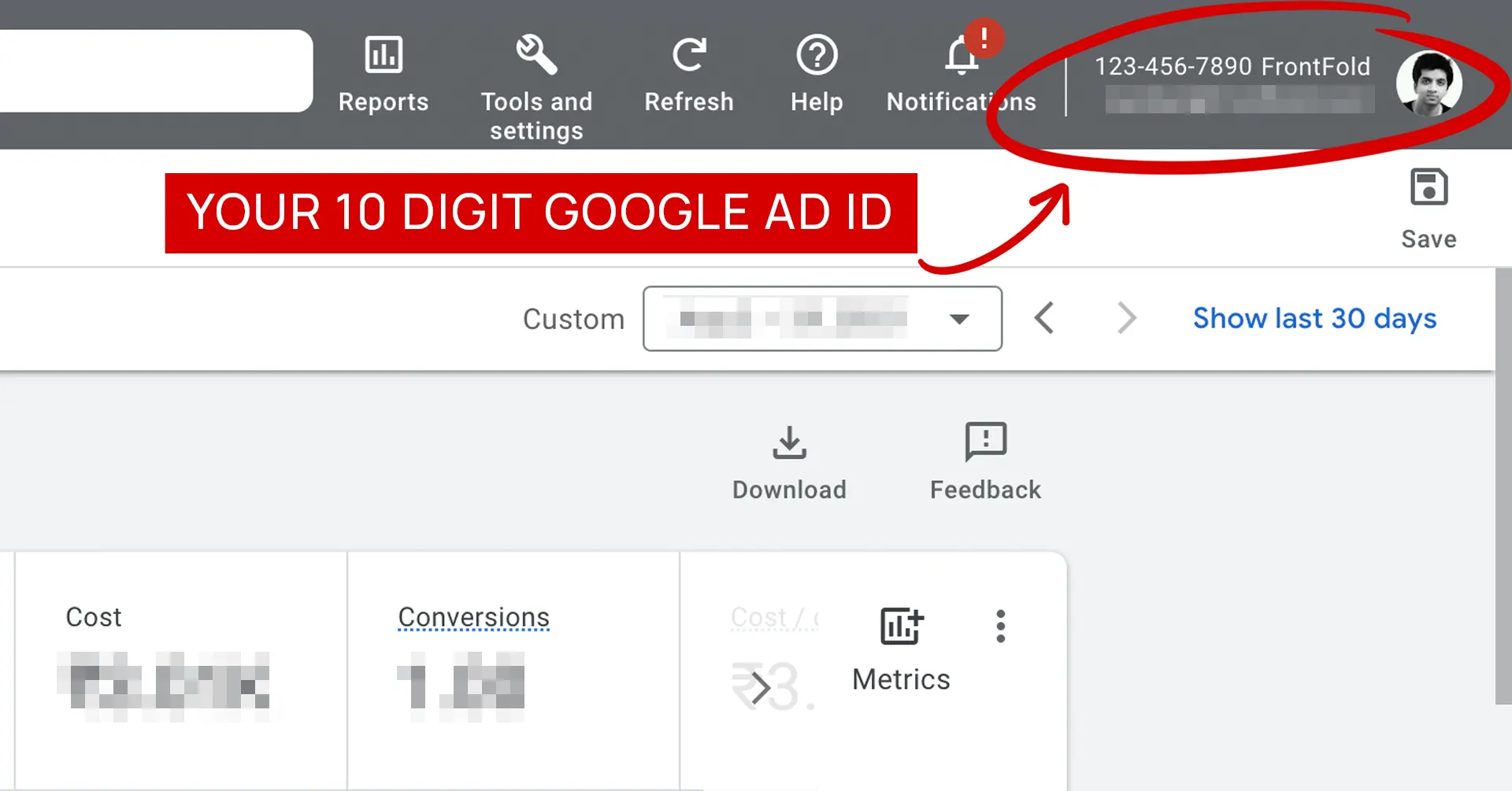
2. Send a link request – FrontFold MCC ID : 322-768-2878
- Sign in to your Google Ads manager account.
- From the page menu on the left, click Settings.
- In the expanded menu, click Sub-account settings.
- Click the plus button
.
- Click Link existing account.
- Enter the Google Ads account’s Customer ID number. To link multiple accounts at once, enter one Customer ID per line. Click Preview to review the details of the request.
- Optional: You can also select a different manager account to link the Google Ads accounts to.
- Click Send Request.
Source : Google
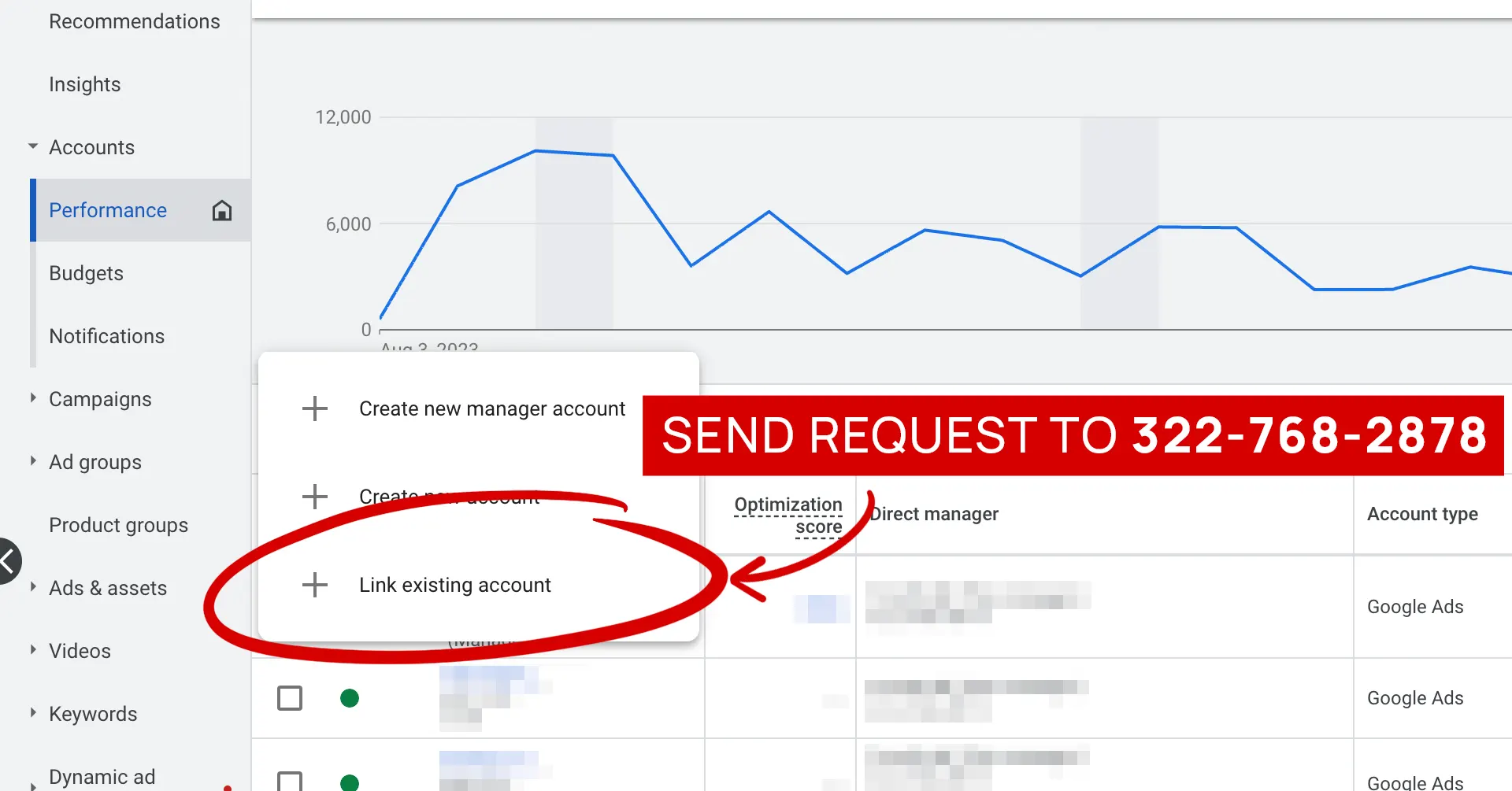
Linking Google Analytics
- Sign in to Google Analytics.
- Click Admin, and navigate to the desired account/property/view
- In the Account, Property, or View column (depending upon whether you want to add users at the account, property, or view level), click Access Management.
- In the Account permissions list, click +, then click Add users.
- Enter clients@frontfold.com for the user’s Google Account.
- Select Notify new users by email to send a message to the user.
- Select the permissions you want. Learn more about permissions.
- Click Add.
Source : Google
Linking Google Search Console
- Sign in to Google Search Console
- Go to Settings
> Users and permissions.
- Click on Add Users
- Enter clients@frontfold.com for the user’s Google Account
- Select the permissions you want. Learn more about permissions.
- Click Add.
Source : Google
Linking Google Tag Manager
- Sign in to Google Tag Manager
- Click Admin.
- In the Account column, select User Management.
- Click
.
- Select Add new users.
- Enter – clients@frontfold.com
- Set Account Permissions. User is selected by default, and this level allows the user to view basic account information. Select Administrator if you want us to have the ability to create new containers and modify user permissions for accounts and containers.
- Click Invite. We will receive an invitation to use the container.
Source : Google
Linking Facebook Business Manager
2 Ways:
1. FIND YOUR Facebook Business Manager ID
- Sign in to your Facebook Business Manager
- You will see your 16-digit Customer ID in the top right-hand corner of your Google Ads account
- Send us this Customer ID to link-account@frontfold.com

2. Send a link request – FrontFold Facebook Business ID : 1103096520097279
- Go to Business settings.
- Below Users, click Partners.
- Click Add. Select Give a partner access to your assets.
- Enter 1103096520097279 in the business ID. Click Next.
- Choose the business assets that you want to assign to your partner. For each asset, choose the level of access to give them: full control or partial access. If assigning partial access, choose which tasks you want your partner to work on.
- Click Save changes.
Note: You must have full control of the business account in order to be able to give access to FrontFold
Source : Facebook
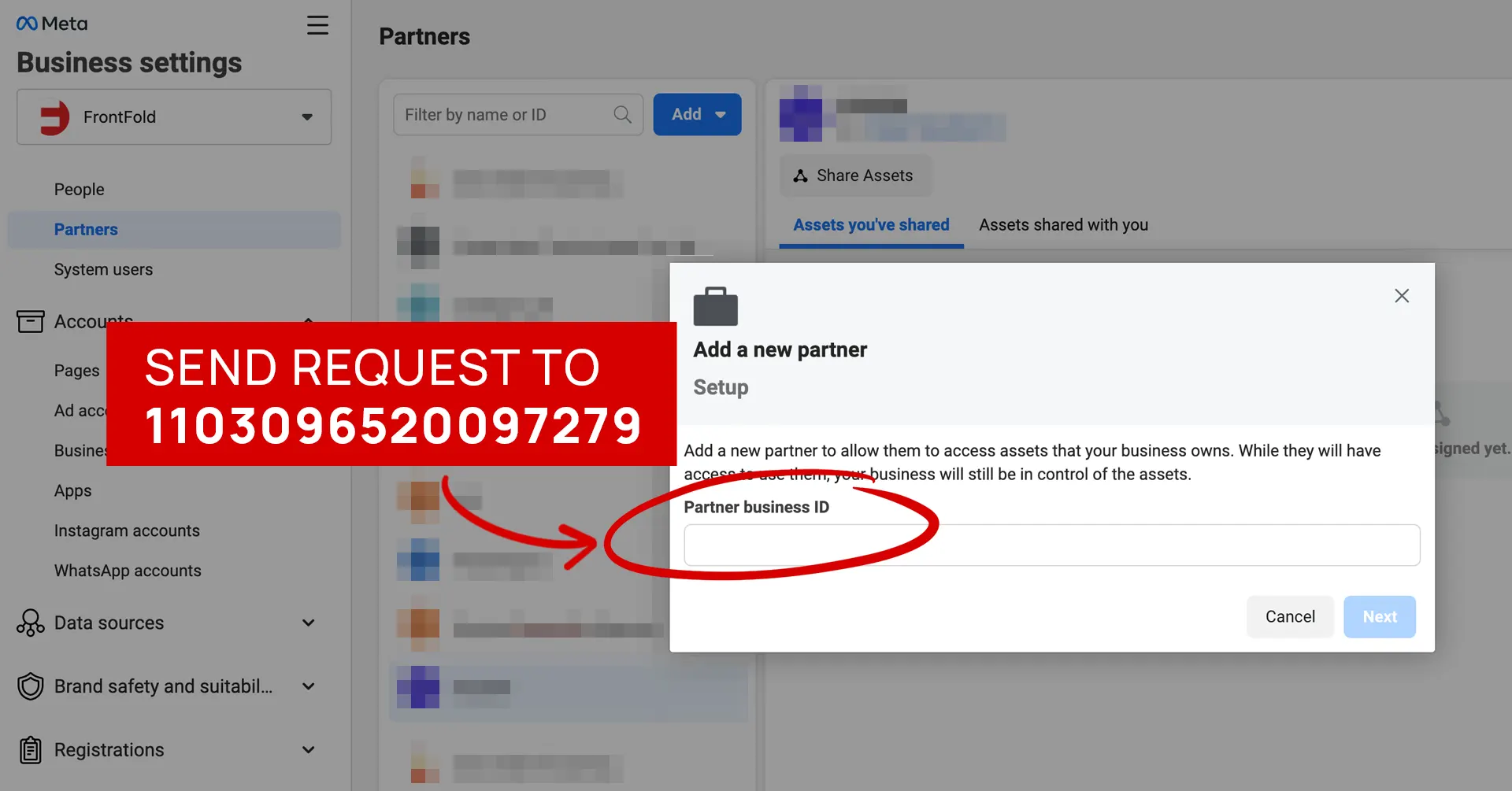
Linking LinkedIn Ads
2 Ways
1. Add individual (https://www.linkedin.com/in/nandankedlaya/)
- Sign in to Campaign Manager.
- If you need to switch accounts, click the account name in the upper-left corner of the page and select the correct account name from the dropdown menu.
- Click Account Settings on the left menu, then click Manage access
- Click the Add user button at the top of the page
- Enter the name of the user or LinkedIn Profile URL and select the correct name from the dropdown list
- Select a role from the dropdown list
- Click the Add button
2. Add partner – FrontFold LinkedIn ID : 6998913596269232128
- Sign in to your LinkedIn Business Manager Account.
- From the page menu on the left, click Partners.
- In the partner ID section enter our partner ID.
- Click Add Partner.
Source : LinkedIn
Congratulations, you’re now equipped to seamlessly link your business accounts with FrontFold. Should you encounter any hurdles along the way, our team is here to assist you. Feel free to reach out for expert guidance, ensuring your journey to account integration is smooth and efficient. Let’s optimize your digital presence together.





